Projects¶
A project keeps your code, your data and your team together in one place. Your projects are independent and each has:
- Workspace
A scalable file system shared by your team and available on every project server.
- Jobs
Manage, run and view history of batch processing tasks.
- Experiments
Track your history of machine learning experiments with MLflow.
- Datasets
A shared data repository that securely stores files of any size for you and your team.
- Reports
A shared, version-controlled history of notebooks you and your team publish, rendered in HTML and supporting static and interactive plots.
- Collaborators
Your collaborators. You can invite them to your projects and manage their permissions.
- Servers
Your private computation resources, created instantly with the memory and computing power you request. Servers are independent of workspace files and project datasets. They can be created and destroyed without risk of data loss.
Creating a project¶
When you first log in you will see a sandbox project with data science demos for you to explore. You can create new projects from any page by clicking the plus symbol on the left hand side.

Renaming a project¶
You can rename a project if you are an admin in that project. Go to the Settings tab in the project workspace, modify the Project Name text box and click save.
Deleting a project¶
If you are a project admin you can delete the project from the settings tab.

Deleting a project will terminate all the servers running under the project, including servers belonging to other team members. All team members will be removed from the project and it will no longer be listed on the projects page. All data from the project workspace is permanently deleted after 7 days.
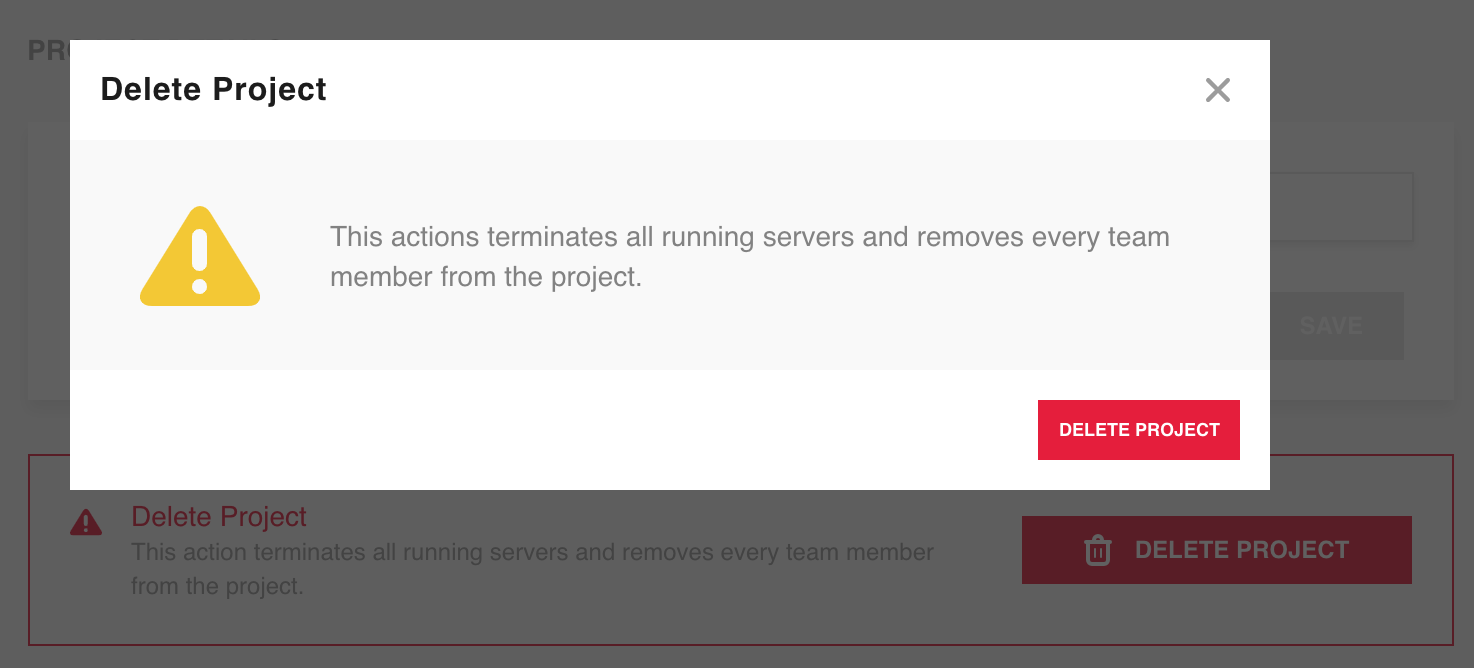
Note
Once a project is deleted it cannot be recovered by the user. Support can be contacted from the help page on Faculty.